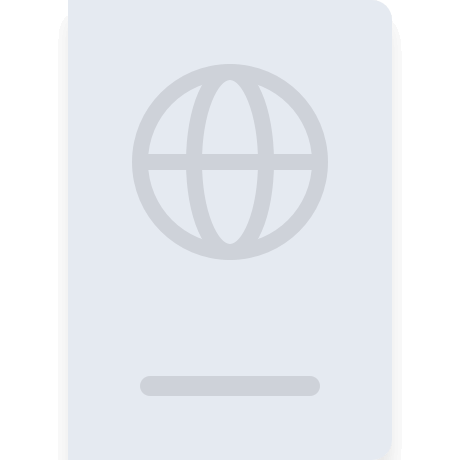Skype Profile Picture
Get your biometric photograph within 3 minutes, with your smartphone, comfortably from home.
Upload a photo

Upload a photo
How to take your own biometric photo
Get your perfect biometric photo instantly. Check out just how easy it is
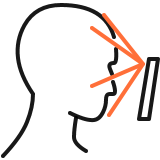
Take or upload a photo
Use a photo you already have or take a new one. We'll double support it
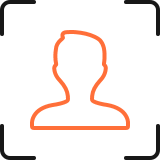
Get compliant photo with AI
Our AI system will automatically crop, cut out, resize and adapt to meet all requirements
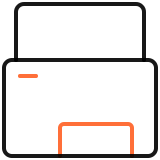
Enjoy your new photo
Instantly download the digital photo and printable template
Skype Profile Picture—Requirements
Here is a quick overview of all requirements for your photo

400x400 px
600 dpi
 Background Color
Background Color
Yes
No
FAQ
How do I put a picture on my Skype profile?
To update your Skype profile picture:
1. Navigate to your profile: Open Skype, click/tap your current profile picture, and select "My profile" (desktop) or go to your profile page (mobile).
2. Choose a photo: Select the camera icon next to your profile picture. You can:
- Take a new photo using your device’s camera.
- Upload an existing image from your gallery or files.
3. Adjust and save: Crop or reposition the image as needed, then click/tap "Save" or the checkmark to confirm.
Your new profile picture will update automatically across Skype. For best results, use a clear, well-lit image under 10MB.
What size is the Skype profile picture?
For optimal clarity and display, Skype recommends a square profile photo with a minimum resolution of 400x400 pixels (1:1 aspect ratio). This ensures your image retains sharpness and avoids automatic cropping or zooming by the platform. Uploading a properly sized photo guarantees it appears professional and centered in the circular frame.
What would be the perfect background for my Skype profile photo?
The ideal background for a Skype profile photo depends on your primary usage. For professional purposes (e.g., work meetings or client interactions), opt for a neutral, solid-color background (such as light gray, white, or muted tones) to maintain a polished and distraction-free appearance. For personal use, choose a clean, well-lit environment with minimal clutter. Avoid busy patterns, harsh shadows, or overly bright colors, as these can detract from your visibility and professionalism. Ensure consistent lighting across your face and background for a balanced, high-quality image.
How can I change the background in my Skype profile photo?
To change the background in your Skype profile photo, simply upload your image to our website or app. Our tool will automatically remove the existing background, allowing you to replace it with a professional solid-color backdrop (e.g., white, blue, or gray) in one click. No manual editing required—ideal for creating a polished, work-appropriate appearance.